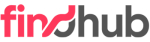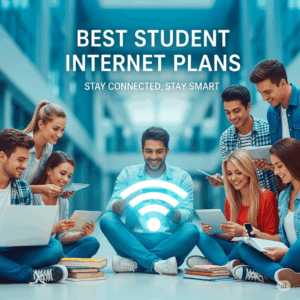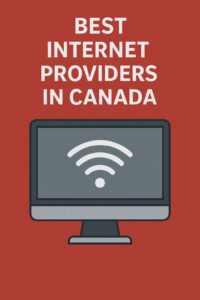How to Check Internet Speed and Improve Wi-Fi Performance at Home
Experiencing slow Wi-Fi can be frustrating, especially when you rely on the internet for remote work, streaming, gaming, or smart home devices. Understanding your current internet speed and optimizing your Wi-Fi setup can make a dramatic difference in performance. Whether you are a casual user or a power user, this guide will walk you through how to check your internet speed and offer proven methods to improve your home Wi-Fi network.
Why Internet Speed Matters
Internet speed affects everything from how quickly websites load to how smoothly video calls perform. Laggy Zoom meetings, buffering Netflix, or delayed game responses often point to issues with your current bandwidth or network setup. Speed is measured in Mbps (Megabits per second), and the ideal speed depends on your online activities and the number of users in your household.
How to Check Your Internet Speed
Checking your internet speed is quick and easy using free tools. These tools test your download speed, upload speed, and latency (ping), helping you identify whether your connection is performing as expected.
- Speedtest.net by Ookla: A widely used tool that delivers results within seconds. Visit Speedtest.net and click “Go” to begin.
- Fast.com: Developed by Netflix, this simple tool focuses on download speed. Ideal for checking streaming quality potential.
- Google Speed Test: Just type “speed test” into Google and hit “Run Speed Test” for a quick diagnostic.
Once you perform the test, compare the results with your ISP plan. If you are getting significantly less than what you pay for, there might be a problem with your network setup or the provider itself.
Understand Your Results
- Download Speed: Affects streaming, browsing, and downloads.
- Upload Speed: Important for video calls, gaming, and sending large files.
- Ping (Latency): Indicates how quickly a signal travels to the server and back. Lower is better, especially for gaming or calls.
For general use, a download speed of at least 25 Mbps per user is recommended. Households with multiple users or 4K streaming may need 100 Mbps or more.
Tips to Improve Wi-Fi Performance at Home
Now that you understand your internet speed, here are actionable tips to boost your Wi-Fi signal strength, coverage, and reliability at home.
1. Optimize Router Placement
The position of your router significantly affects your Wi-Fi strength. Avoid placing it near metal objects, microwaves, or in enclosed spaces. Instead, position it:
- In a central location
- Elevated off the ground
- Away from thick walls or heavy furniture
Walls, floors, and large furniture can obstruct signal strength. The fewer physical obstructions between your router and devices, the better your performance.
2. Restart Your Router Regularly
Rebooting your router clears its memory and can resolve connectivity issues. If your internet speed seems to slow down periodically, try resetting your router once every few weeks.
3. Upgrade Your Router
If your router is over five years old, it may not support modern Wi-Fi standards such as Wi-Fi 5 or Wi-Fi 6. Newer routers are designed to handle more devices and deliver faster speeds, especially in multi-user households.
4. Use Ethernet Cables for High-Bandwidth Devices
Whenever possible, connect bandwidth-intensive devices like gaming consoles, desktop PCs, or smart TVs via Ethernet. Wired connections provide faster and more stable speeds than Wi-Fi.
5. Limit Interference from Other Devices
Devices like baby monitors, cordless phones, and Bluetooth speakers can interfere with your Wi-Fi signal. Try changing your router’s channel or switching to the 5GHz band, which has less congestion than the 2.4GHz band.
6. Secure Your Network
If your Wi-Fi is unsecured or your password is weak, neighbors or strangers may be using your bandwidth without your knowledge. Set a strong password and use WPA3 encryption if available. Monitor connected devices through your router’s dashboard.
7. Update Firmware
Manufacturers often release firmware updates to fix bugs, patch security vulnerabilities, and improve performance. Log into your router’s admin panel and check for firmware updates regularly.
8. Invest in Wi-Fi Extenders or Mesh Systems
In large homes or multi-story houses, a single router may not cover every corner. Wi-Fi extenders amplify your router’s signal to eliminate dead zones. Alternatively, mesh Wi-Fi systems use multiple nodes to create a seamless network throughout your home.
9. Minimize Bandwidth-Hungry Apps
Cloud backups, game downloads, or multiple 4K streams can slow down your network. Schedule backups during off-peak hours and prioritize traffic using QoS (Quality of Service) settings available in many routers.
10. Switch Internet Providers if Necessary
If you have tried everything and still experience poor speed, your current ISP might not be delivering consistent performance. Consider switching to another provider with better coverage, faster speeds, or more reliable service in your area. You can compare Internet providers in Canada on Findhub.ca to explore your options.
Advanced Tips for Tech-Savvy Users
- Run Speed Tests at Different Times: Your internet may slow down during peak hours. Track patterns to identify ISP throttling.
- Change DNS Settings: Switching to a faster DNS (like Google DNS or Cloudflare) can improve web browsing speed.
- Disable Unused Services: Some routers run background features like guest networks or firewalls you may not need, which can affect performance.
Conclusion
Improving your internet speed and Wi-Fi performance is often a matter of fine-tuning your equipment, network settings, and daily habits. By regularly testing your speed, optimizing router placement, updating equipment, and managing bandwidth usage, you can create a faster, more reliable home network. And if all else fails, consider switching to a more capable internet provider that better meets your household’s needs. A well-performing connection is essential in today’s digital world, and a few simple tweaks can go a long way in enhancing your experience.